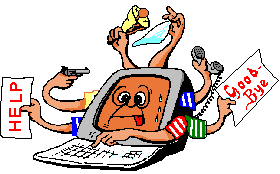Cry about...
MS-Windows Troubleshooting
Windows could not search for new updates - Error code 800B0001
Symptom:
On Windows 8, clicking on "Check for updates" inside Windows Update gives the error:
Windows Update
Windows could not serach for new updates
There was a problem checking for updates.
Error(s) found:
Code 800B0001 Windows Update ran into a problem.
A work around is to click "Check online for updates fromMicrosoft Update" which works, however this leaves regular automatic windows updates as not working.
Possible causes and remedies:
- If your machine is part of a Windows domain (so
mostly company networks and not home pcs) then this error may
indicate that your PC is trying to pick up Windows updates from a
local server running WSUS and that server is failing to provide
updates.
To see if this could affect you, run the following at an elevated command prompt:
gpresult /h %temp%\report.htm /f /scope computer & %temp%\report.htm
This will generate a report showing the effect of policies on your computer, and then open that report in your browser. Search in that report for "Specify intranet Microsoft update service location". If that setting is "Enabled" then the problem may be with the server indicated in the value underneath for "Set the intranet update service for detecting updates".
The remedy is to either:
- Raise this with the administrator responsible for the
server. Ask the administrator to either change the policy or fix
the issue with WSUS.
In my case, it was a small domain of only three computers and it was simpler to change the domain policy.
If you want to remove the policy from the server (and consider whether this is what you want to do instead of fixing the issues with WSUS) then:
- Look at the output from gpresult above, because this will show the "Winning GPO".
- On the domain server use "Group Policy Management" to edit that group policy.
- Navigate down to:
Local Computer Policy
Computer Configuration
Administrative Templates
Windows Cmponents
Windows Update - Open "Specify intranet Microsoft update service location" and set it to "Disabled".
- Run "gpupdate" on the local machine to pick up the change (or simply wait).
or
-
Edit the local computer policy to instead pull down updates directly from Microsoft. To do this:
- On the local computer run
gpedit.msc
This will start the Local Group Policy Editor. - Navigate down to:
Local Computer Policy
Computer Configuration
Administrative Templates
Windows Cmponents
Windows Update - Double click on "Specify intranet Microsoft update service location" to open it.
- It will probably be set to "Not Configured", change this to "Disabled".
- Click [OK] to close the dialog.
It is worth rerunning the gpresult query, as domain policy might mean that this local change is ignored.
Now try Windows Update again. If it still gives the error when you click "Check for updates" then you will need to follow the next troubleshooting steps to fix windows update.
- On the local computer run
- Raise this with the administrator responsible for the
server. Ask the administrator to either change the policy or fix
the issue with WSUS.
- Windows 7 and Windows Vista only: According to the Microsoft site, the "System
Update Readiness Tool" can sometimes fix this problem.
While the tool is the same, the page which describes it is different for different versions of Windows, so see:
Then try running windows update again.
This tool isn't supported for Windows 8, instead for Windows 8 use the Deployment Image Servicing and Management (next point below).
- Windows 8: Use the Windows Image Servicing and Management tool.
- Open an elevated command prompt window.
- Run the following two commands in the command prompt window:
DISM.exe /Online /Cleanup-image /Scanhealth
DISM.exe /Online /Cleanup-image /Restorehealth
These will take a while to run.
If the last step generates the error:
Error: 0x800f0906
The source files could not be downloaded.
Use the "source" option to specify the location of the files that rre required to restore the feature.then things you can try:
- At the command line try:
sfc /scannow
This will take a while to run. It may find and resolve some issues - but in my case it didn't resolve the problem.
- Try the following sequence, again at the command line:
net stop wuauserv
cd %SystemRoot%\SoftwareDistribution
rename Download Download.old
net start wuauserv
net stop bits
net start bits
cd %SystemRoot%\system32
net stop cryptsvc
rename catroot2 catroot2.old
net start cryptsvc
then try
DISM.exe /Online /Cleanup-image /Restorehealth
again.
- If the error still persists then its possible that
Windows is looking for updates from another source, which is
lacking the necessary files. This is a possiblity in a
domain environment and highly probably in a Small Buiness
Server domain.
The following steps ensure that updates are coming from Windows update and not an alternate update source:
- At the command prompt type:
gpedit
This should open up the "Local Group Policy Editor".
- Navgate down to:
Local Computer Policy
Computer Configuration
Administrative Templates
System - Scroll down in the right hand pane, until you find "Specify settings for optional component installation and component repair". Be aware that they are not displayed in alphabetical order.
- Open the properties for "Specify settings for optional component installation and component repair".
- On my PC this was set to "Diabled".
Enable it. Leave "Never attempt to download payload from Windows Update" unchecked.
Check "Contact Windows Update directly to download repair content instead of Windows Server Update Services (WSUS)".
- Click [OK], to apply and close the dialog.
-
Try
DISM.exe /Online /Cleanup-image /Restorehealth
again.
- At the command prompt type:
Go to Windows Update and hopefully when you click on "Check for updates" it should not longer give an error.
- At the command line try:
These notes have been tested with Windows 8.1 Professional, and they may also apply to other versions of Windows
About the author: Brian Cryer is a dedicated software developer and webmaster. For his day job he develops websites and desktop applications as well as providing IT services. He moonlights as a technical author and consultant.