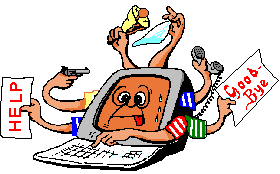Cry about...
Exchange Troubleshooting
Outlook error: Microsoft Exchange Server reported error 0x8004010F
Symptom:
In Outlook 2003 when attempting to download the offline address book the following error is generated:
Task 'Microsoft Exchange Server' reported error (0x8004010F): "The operation failed. An object could not be found."
or in Outlook 2007 the following error is generated in the synchronization log:
09:05:00 Microsoft Exchange offline address book
09:05:00 0X8004010F
needless to say the time stamp with the above will be different.
Cause:
The problem is that the offline address book cannot be downloaded.
Possible Remedies:
- Since the offline address book is stored in the mailbox database
check the client settings for the offline address book:
- For Exchange
Server 2007:
- In Exchange Management Console, expand Server Configuration, and then click Mailbox.
- In the Database Management window, right-click Properties on the mailbox store.
- Click the Client Settings tab, click Browse, and then click the appropriate offline address book.
- Click OK two times.
- For Exchange Server
2010:
- In Exchange Management Console, expand Organization Configuration, and then click Mailbox.
- On the "Database Management" tab, right-click the mailbox database and select "Properties".
- Click the Client Settings tab.
- Next to "Offline address book" click Browse, and then click the appropriate offline address book.
- Click OK two times (to close the dialogs).
- For Exchange
Server 2007:
- Check that the offline address book is set to update regularly -
it is possible that there is an issue with its generation:
- Start Exchange Management Console.
- Expand "Organization Configuration", and then select "Mailbox".
- On the "Offline Address List" tab you should now see your "Default Offline Address List". You may have renamed it, but if you don't have an address list then you will need to create one so use the Action "New Offline Address Book ..."
- Right click and select to open the properties of the "Default Offline Address List"
- On the "Offline Address Book" tab the default offline address book should be visible.
- On the "General" tab check that the "Update Schedule" is set to run daily - the time doesn't really matter although on my server it is set to "Run daily at 05:00".
- Click [OK] to close the properties.
- Check that the offline address book will generate:
- Start Exchange Management Console.
- Expand Organization Configuration, and then select "Mailbox".
- On the "Offline Address List" tab you should now see your "Default Offline Address List", right click it and select "Update".
- When a dialog box opens asking if you are sure because it can take several minutes click [Yes].
- If there are any issues generating the offline address book then a dialog should be generated - in which case address the issue shown.
Alternatively you can use the Exchange Management Console command:
Update-OfflineAddressBook "Default Offline Address list"
You can check whether the offline address book has generated successfully by re-opening its properties in Exchange Management Console. On the "General" tab it will show a "Modified" date. This is when the offline address book was modified or rebuilt. If the date-time stamp is old (but give it time to rebuild) then clearly the address book isn't updating. If it is not updating then check the Windows Application event log and address any errors recorded there.
In my experience problems updating the Offline Address Book stem from problems with the global address list. You can force an update of the global address list using the following Exchange Management Shell command:
Update-GlobalAddressList -Identity "Default Global Address List" -DomainController "Exchange-Server"
You only need to include the domain controller setting if you have more than one exchange server. If your global address book has a different name then you will need to substitute the appropriate name in the above. If there are any warnings or errors shown then these should be investigated and resolved.
These notes have been tested with Exchange Server 2010.
About the author: Brian Cryer is a dedicated software developer and webmaster. For his day job he develops websites and desktop applications as well as providing IT services. He moonlights as a technical author and consultant.