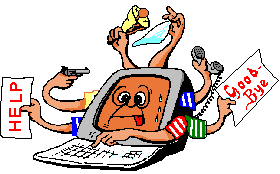Cry about...
Dynamics CRM 2011 Troubleshooting
The account specified to run the Microsoft Dynamics CRM application does not have Performance Counter permissions
Symptom:
When installing Microsoft Dynamics CRM 2011 the following error is generated at the "System Checks" stage of the setup:
The account specified to run the Microsoft Dynamics CRM application does not have Performance Counter permissions.
or
The account specified to run the Microsoft Dynamics CRM Asynchronous Processing Service does not have Performance Counter permissions.
Cause:
This error means what is says - the account required to run Dynamics CRM (or the Asynchronous Processing Service) requires "Performance Counter" permissions.
Possible Remedies:
- If installing on a domain server, then you can add the required
permission using Active Directory Users and Computers:
- Open Active Directory Users and Computers.
- Navigate to the account and open its properties.
- On the "Member Of" tab add the group "Performance Log Users"
- Click [OK] to save the changes.
- If installing on a member server then instead use Server
Manager:
- Open Computer Management
- Navigate down to System Tools → Local Users and Groups → Groups
- Double click on "Performance Log Users" to open its properties.
- Add the account.
- Click [OK] to save the changes.
You should then be able to successfully re-run the system checks. Click [< Back] on the "System Checks" dialog (which will take you back one step) and then click [Next >] and the system checks will be re-run.
These notes have been tested with Microsoft Dynamics CRM 2011, and may apply to other versions as well.
About the author: Brian Cryer is a dedicated software developer and webmaster. For his day job he develops websites and desktop applications as well as providing IT services. He moonlights as a technical author and consultant.